Main Window
The FrontPanel interface has a simple presentation as shown on the next page with three attached devices.
Available devices are shown in individual “Device Panels” with each panel providing functionality specifically for that device. Device Panels are automatically updated as USB devices are added and removed from the bus. If you have BIOS-supported PCI Express hot-plug (e.g. ExpressCard on laptops), then PCI Express updates also occur.
The left side of the Device Panel is populated with information such as the product name, the user-specified Device ID, serial number, and firmware. The Device ID is a clickable label. When clicked, a dialog will appear allowing you to change the Device ID.
Below the device information is a small icon which will be colored (blue and green) when the FPGA on the device is enabled with the FrontPanel Host Interface. When a Host Interface is not detected, the icon will display in gray.
Icons to the right of the device information are described in the following sections.
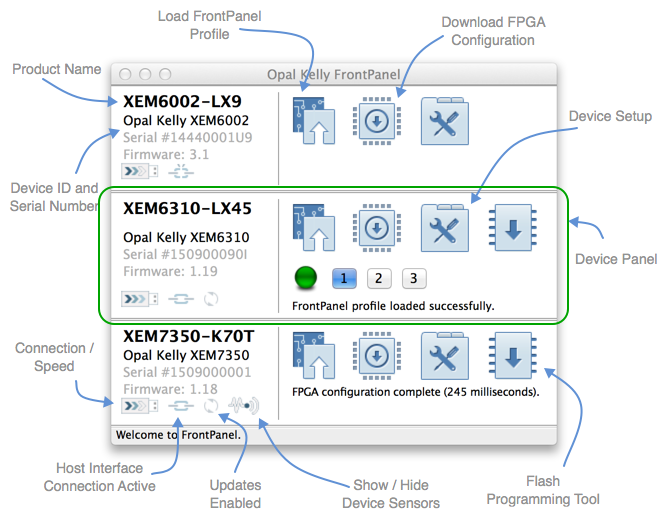
Connection / Speed
This icon represents the USB connection status of the device. The presence of the icon indicates connection, and the number of filled in arrows indicates the connection speed. Hovering over the icon will bring up a tool tip describing the USB connection type.
Host Interface Connection Active
This icon represents the host interface status. The host interface is the FrontPanel HDL that is included in your design to enable FrontPanel functionality. A solid chain link indicates that the host interface connection is active, while a broken chain link indicates that the host interface was not detected.
Updates Enabled
Wire Out and Trigger Out endpoints are updated and displayed using timed polling by the FrontPanel software. By default, these are constantly updated. Clicking on this icon will toggle enabling those updates.
The rate of the updates can be configured in preferences.
Show / Hide Device Sensors
Some devices include on board sensors. These Device Sensors values can be viewed in FrontPanel or read via the API. This icon toggles the display of those device sensors values in the FrontPanel application.