Loading a FrontPanel Profile
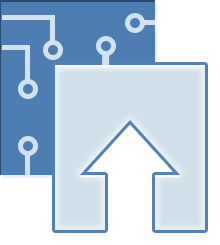
A FrontPanel “Profile” is an XML file with the extension .XFP. The profile describes one or more Interface Panels which communicate with your device. A new profile may be loaded at any time, but only one profile for each device is available at any time. That is, the previous profile is unloaded before loading in the new one. You can load a new profile by clicking on the button shown at the left. A file selector dialog will open asking you to select a profile.
When a selection is confirmed, the profile is loaded and the first panel is displayed. If there are more panels in the profile, they will not be displayed. However, a toggle button is displayed in the “Panel Selections” area for each Interface Panel to activate (or deactivate) a specific panel. To open another panel, simply click that panel’s button on the list.
Panel Identification
The colored sphere next to the Panel Selection buttons has a drop-down menu to show or hide all panels, unload the FrontPanel Profile, and change the associated color. The color of the sphere is matched to the color of spheres in the status area for any panels open from the active FrontPanel Profile. When multiple devices are attached, the spheres help quickly identify Interface Panels with the appropriate device.
Drag and Drop
As an alternative to opening the file dialog to load a new profile, you can drag an XFP file and drop it on the button. This will load the profile and open the first panel just like opening the file through the file selector.