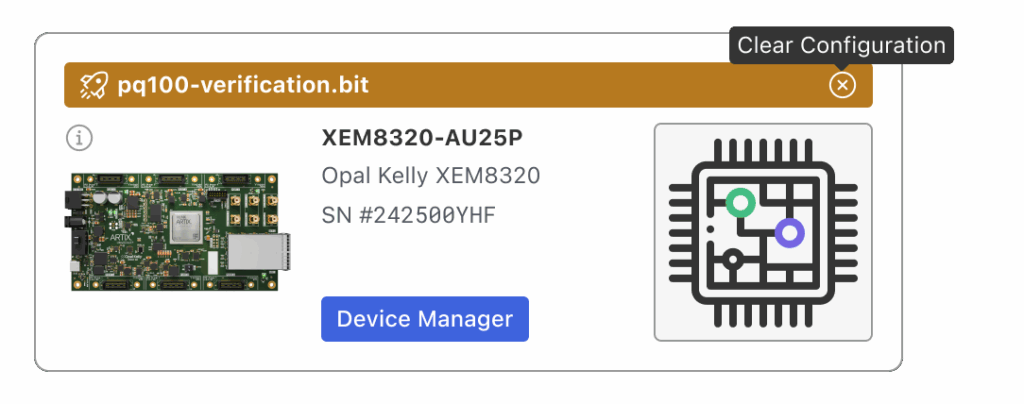Application Launcher
The FrontPanel Platform App Launcher provides a convenient workspace to manage your existing FrontPanel-enabled devices and launch Platform apps on the them.
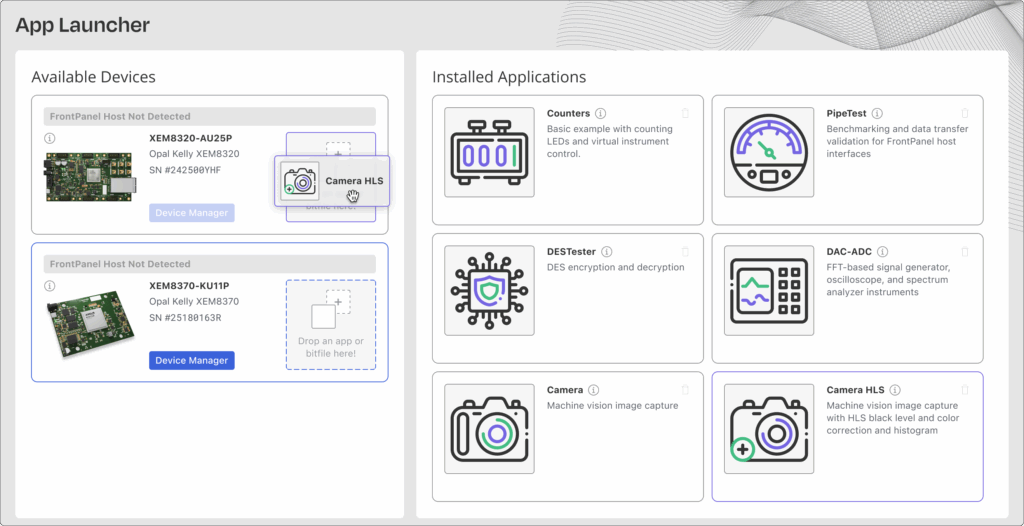
Installing Apps
You install apps with the launcher by clicking the + icon at the top-right in the Installed Applications panel and selecting a FrontPanel App package to install.
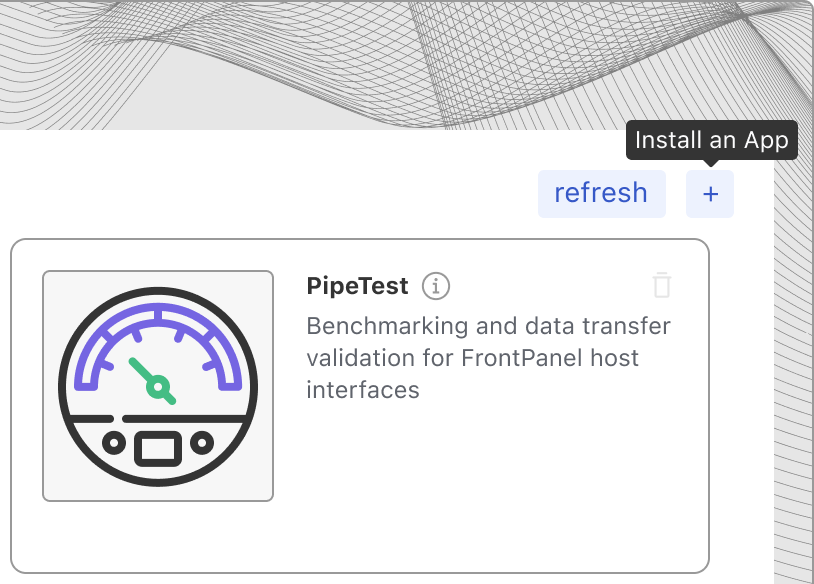
Once it is installed you will see it in the list with the other apps and you can launch it by dragging it to a device.
Device View
Devices available to the Platform are shown on the left in the ‘Avaliable Devices’ panel. If another application is running that has opened the device, it will not be available to the Platform; devices are only available to one operating system process at a time.
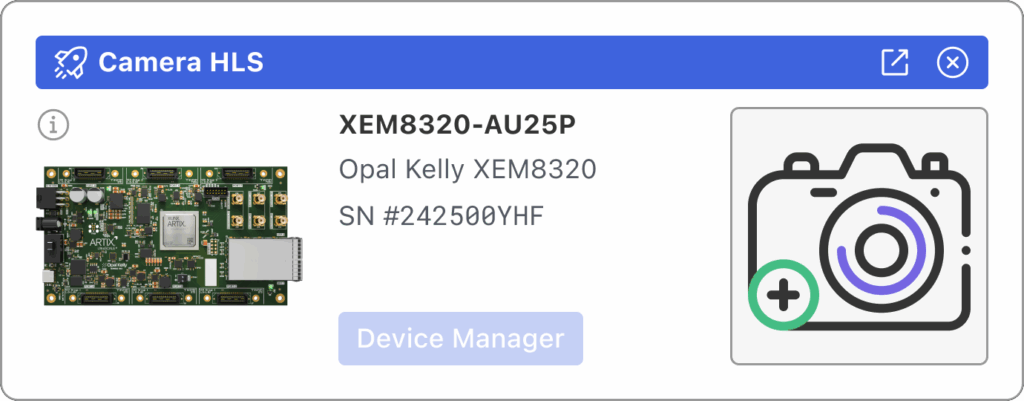
The device card shows a small image of the device on the left along with the product name, device ID, and serial number. If a Platform application is currently connected to the device, the application name is shown at the top of the device card and the application icon appears on the right. You can close the application or visit the application by clicking on one of the icons.
Click on the Device Manager to access device settings and features such as Device Info, Device Settings, and Device Sensors.
When gateware is detected on the device, but the device is not associated with an application, the top banner shows the bitfile name (if available) with an option to clear the FPGA configuration.